How To Screen Record On iPhone 11: Full Guide
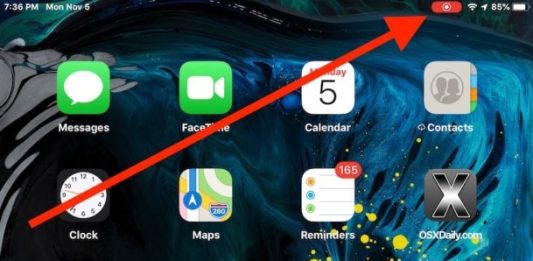
Screen recording is a useful feature that lets you capture a video of what's happening on your iPhone 11's screen, including any actions you take, apps you run, notifications, or otherwise. It's like taking a screenshot but a video. You can use screen recording for various purposes, such as capturing certain games, recording errors for troubleshooting, and making instructional videos. I will explain how to screen record on iPhone 11 in today's article.
How to screen record on iPhone 11:
To capture a screen recording, you must first turn on a special "Screen Recording" button in Control Center. Control Center is a set of quick shortcuts you can access by swiping down from the upper-right corner of your screen.
To enable the Screen Recording button, follow these steps:
- Open Settings.
- Tap Control Center.
- To access the Screen Recording feature, go to the More Controls list and tap on it (it will have a plus symbol). Once you do this, it will be added to the Included Controls list. You can rearrange the order of the items in this list by tapping and dragging them on the Control Center screen.
- Exit Settings.
Now you're ready to capture a screen recording on your iPhone 11.
Capturing a Screen Recording
Here's how:
- Open Control Center by swiping down from the screen's upper-right corner (near the battery icon).
- To find the Screen Recording button, look for a circle inside another circle.
- To quickly record without audio, simply tap once.
- To record audio, press and hold the button..
- A new screen will appear once you hold down the Screen Recording button for a moment.
- To begin recording with audio, tap the microphone button until it turns red and displays the message "Microphone On". Then, select "Start Recording" and wait for the three-second countdown before starting.
- Exit the Control Center to record your screen.
Use the screen record function to start recording your iPhone screen as a video. After a three-second countdown, the screen record button in Control Center will turn red, indicating that the recording has started. If you enable the microphone, your iPhone will also capture audio, so you can narrate what you're doing if necessary.
Stopping and Saving a Screen Recording
To stop recording, follow these steps:
- Open Control Center again by swiping down from the screen's upper-right corner.
- Tap the red Record button.
- Alternatively, tap Stop at the top of your screen's red status bar.
Editing and Sharing a Screen Recording
After capturing a screen recording, you can edit it like any other video on your iPhone. You can trim, crop, add filters, adjust colors, mute sound, and more. To edit your screen recording, open it in Photos and tap Edit.
You can also share your screen recording with others via various methods, such as AirDrop, Messages, Mail, social media apps, and more. To share your screen recording, open it in Photos and tap Share.
Conclusion
Screen recording is a handy feature that lets you capture a video of what's happening on your iPhone 11's screen. You can use it for various purposes, such as capturing certain games, recording errors for troubleshooting, and making instructional videos. I hope you learned how to screen record on iphone 11 with this article.





I followed this guide and successfully learned how to screen record on my iPhone 11, and it's been incredibly helpful for capturing and sharing various activities on my contexto device.
комментироватьIndeed, the ability to record a user's screen is valuable for a variety of tasks, and your instructions make it simple for users to begin screen recording heic to jpg
комментироватьВсего : 2, на странице: 2