How To Undo In Notes on iPhone: 4 Easy Ways
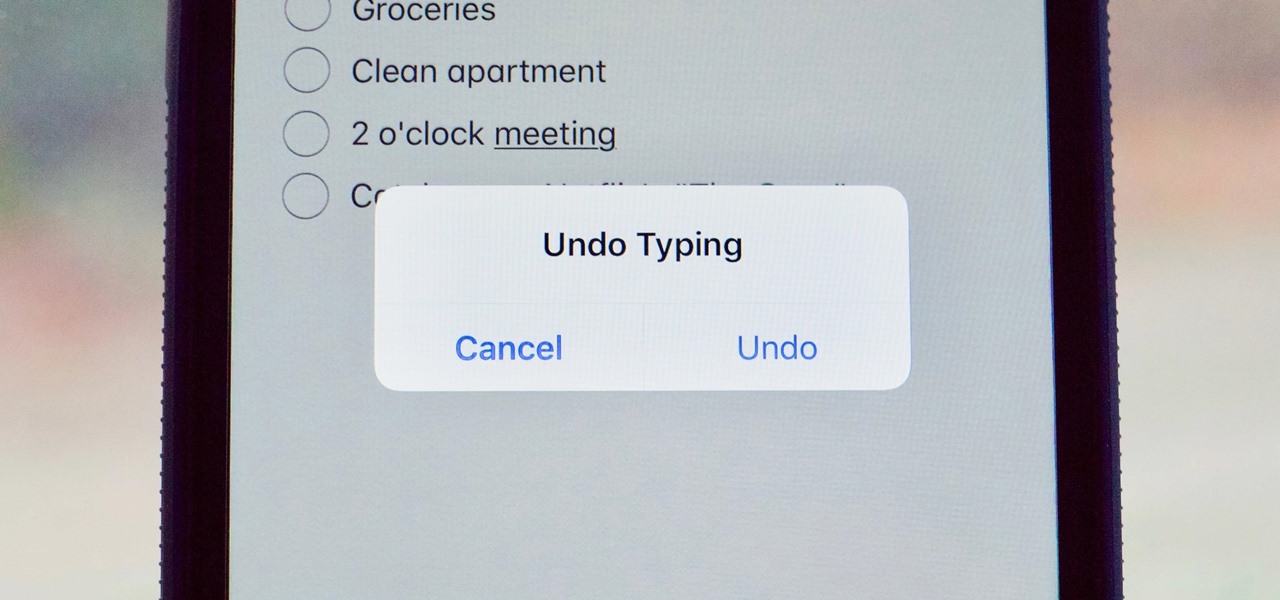
The Notes app on iPhone is a great way to write down thoughts, reminders, lists, and more. But sometimes, you might make a mistake while typing or editing your notes, such as erasing some text, pasting the wrong content, or formatting your note incorrectly. Luckily, several ways exist to undo your changes and restore your notes to their previous state. Here is how to undo in notes on iPhone.
How To Undo in Notes on iPhone
Shake to Undo
The Shake feature is the simplest method to undo typing in the Notes app. Shake your iPhone or iPad quickly after typing some text or making an edit. Tap on Undo to remove the text you just typed or undo the change you made.If you want to redo your changes, shake your device again and tap on Redo Typing. You can repeat this process until you are happy with your note.
By default, the Shake to Undo feature is enabled on your iPhone. However, if you find it annoying or inconvenient, you can disable it by going to Settings > Accessibility > Touch > Shake to Undo and turning off the toggle.
Use the Markup Toolbar
Another way to undo in notes on iPhone is using the Markup toolbar. This set of tools allows you to draw, sketch, add shapes, and highlight your notes. To access the Markup toolbar, tap on the pen icon at the bottom of your note.On the Markup toolbar, you will see two arrows at the top: one pointing left and one pointing right. The left arrow is for undoing, and the right arrow is for redoing.
Tap on the left arrow to undo the most recent change in your note. You can tap multiple times to undo multiple changes. Tap the right arrow to redo your changes if you change your mind.
To exit the Markup toolbar, tap on Done at the top-right corner of your note.
Use Keyboard Shortcuts
If you use an external keyboard with your iPhone or iPad, such as a Bluetooth keyboard or a Smart Keyboard, you can use keyboard shortcuts to undo and redo notes.The keyboard shortcut for undo is Command + Z, and the keyboard shortcut for redo is Shift + Command + Z.
Press these keys on your keyboard to undo or redo the changes in your note. You can press them multiple times to undo or redo multiple changes.
Use Voice Control
Voice Control is a feature that lets you control your iPhone or iPad with your voice. You can use it to perform various actions, such as opening apps, scrolling, tapping, typing, and more. You can also use it to undo and redo notes.To use Voice Control to undo notes, say "Undo" after changing your note. To use Voice Control to redo notes, say "Redo" after undoing a change in your note.
You can also say "Show commands" to see a list of other voice commands you can use with Voice Control.




